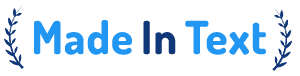Compare Lists
Compare Two Lists Online with a Free List Comparison Tool
The Text List Compare Tool makes comparing two lists of items quick and easy. Whether you’re checking for differences, finding common items, or figuring out what’s unique to each list, this tool has you covered. It’s simple to use and offers handy features like copying or downloading results for your convenience.
What Can You Do With This Tool?
- Compare Two Lists: Paste or upload two lists, and the tool will highlight what’s different or shared between them.
- Choose Case Sensitivity: Decide whether uppercase and lowercase letters should be treated as the same or different.
- View Organized Results:
- Items that only appear in List A.
- Items that only appear in List B.
- Items that are found in both lists.
- Copy or Save Results: Quickly copy results to your clipboard or save them as downloadable text files.
How to Use It
- Enter Your Lists:
- Type or paste your first list into the List A box. Alternatively, upload a file by clicking the “Browse” button.
- Do the same for your second list in the List B box.
- Set Your Preference (Optional):
- If you care about uppercase and lowercase differences (e.g., “Apple” vs. “apple”), check the Case Sensitive box.
- Run the Comparison:
- Hit the Compare button. The tool will quickly process your lists and show the results:
- Items unique to List A.
- Items unique to List B.
- Items found in both lists.
- Hit the Compare button. The tool will quickly process your lists and show the results:
- Copy or Download the Results:
- Click Copy to send the results to your clipboard for easy sharing.
- Use the Download button to save them as text files for later use.
- Start Fresh:
- To reset everything and try again, click the Reset button.