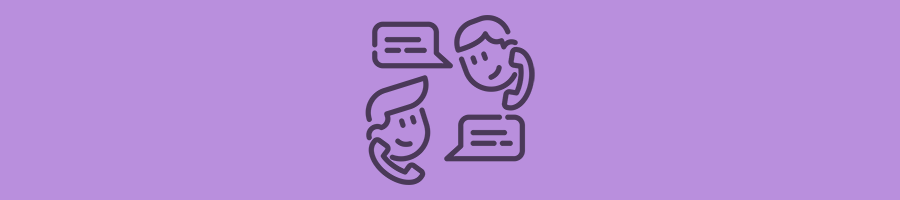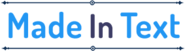Tools for Remembering: Capturing Conversations in the Digital Age
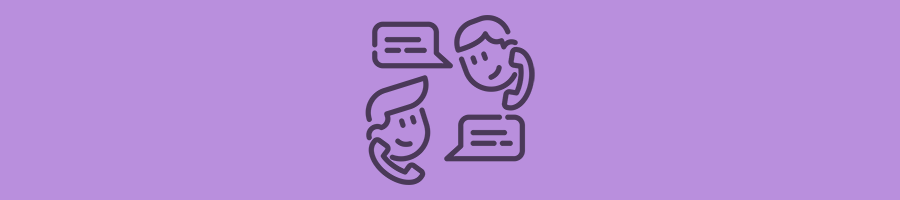
For a multitude of reasons, including employee training and quality assurance, the practice of documenting telephone dialogues with clients and prospects can be highly beneficial. In many instances, you don’t require dedicated recording applications; modern computers and smartphones are often equipped with inherent capabilities for call documentation.
However, it’s crucial to proceed with caution! When archiving telephone exchanges for business purposes, one cannot simply activate a recording feature without due consideration. Numerous legalities demand attention, and ensuring lawful compliance mandates the utilization of appropriate recording software. Regrettably, neither complimentary recording solutions nor platforms like Skype are adequate for these purposes. Let’s talk about ways to record a phone call.
![]()
How to Record a Phone Call?
1. Use the Phone App
Certain Android smartphones have built-in functionality for call recording, embedded directly within Google’s Phone application or the phone app provided by the manufacturer. The availability of this feature is dependent on the phone maker, the network carrier, and the local regulations of the area you’re located in. For those with access to this feature, here’s a step-by-step guide to leverage it:
How to Record Calls on Compatible Android Phones:
1. Access the Phone app on your Android device.
2. Find the three vertical dots located at the upper right corner of the screen. On some devices, this may appear as a gear icon.
3. Navigate to and select Settings.
4. Look for the option labeled Call Recording (or Record calls on some devices).
5. Here, you can adjust settings to Always record or specify Selected numbers to record.
6. Once activated, a Record button will appear on the screen during calls. To stop recording, simply tap Stop recording or conclude the call.
While the previous approach works on Android, it won’t work on iPhone. To record iPhone calls, you need another application. For example, Call Recorder for iPhone. It can be installed on almost all iOS devices. This phone recording app offers call recording at any time, any duration and is completely safe. The application does not collect user data and allows you to set a password to access the data.
2. Use Another Phone
If the previous options haven’t been a good fit, using a separate device for recording your calls might be a viable alternative. It’ll likely require you to increase the call volume significantly or switch to speakerphone mode for better audio capture. While we’ll explore specialized recording devices shortly, if you have access to an additional phone, that could suffice without extra expenditure.
Most smartphones are equipped with built-in voice recorder applications. A standout choice is the Recorder app available on Google Pixel phones, offering features like real-time transcription and an exclusive portal for reviewing or downloading your conversations. If you’re using a different Android device, check for a recorder app pre-installed by the device manufacturer.
3. Special Sound Recorder
I had the opportunity to try out the iZyrec Mini Recorder, retailing at $100, and its call recording quality truly caught my attention. This compact device conveniently attaches to the back of your smartphone and operates effortlessly, capturing both ends of a conversation without depending on a speakerphone. It pairs with its app via Bluetooth for easy downloading and playback of recordings on your smartphone. However, I found the voice activation feature somewhat unreliable.
For a more traditional approach, the Sony ICD-PX470 Stereo Recorder comes at an affordable price of $47 and offers reliable functionality. It has a built-in storage capacity of 4 GB and includes a microSD card slot for additional space if needed. Powered by two AAA batteries, it endures up to 55 hours of recording time and can be connected to your computer using a USB-A port to transfer your calls.
Another alternative is the RecorderGear PR200 Bluetooth Recorder, priced at $109. This device pairs with your smartphone over Bluetooth and doubles as a remote handset. Recording a call is as easy as hitting a button. Storage is not an issue, with 8 GB available internally, and the battery is impressive too, lasting up to 12 hours. For call review, it features a USB-A connector for straightforward computer connection.
4. Use a Bluetooth Headset or Earpiece
Certain models of Bluetooth earpieces and headsets are equipped with a call-recording feature. To utilize this, it is vital to consult the user guide or the manufacturer’s provided instructions applicable to your particular earpiece or headset, as recording capabilities can vary significantly across different models.
It is important to note that the exact procedure for recording calls will largely depend on the model of the headset or earpiece you use. This could involve either the utilization of a pre-installed application or simply pressing a designated recording button found on the device itself. Generally, you can expect the process to unfold in the following steps:
1. Establish a Bluetooth connection between your headset and your Android smartphone.
2. Initiate your phone conversation using the smartphone.
3. To commence recording, press the recording button found on your headset or earpiece.
4. To conclude the recording, press the aforementioned button once again.
5. End your phone call. The recording should save automatically.
![]()
Conclusion
In conclusion, the utility of call recording spans numerous scenarios and serves multiple business objectives. It is an indispensable asset ranging from easier employee training and performance evaluation to managing grievances with challenging customers.
The legal framework governing the recording of calls varies by continent and country. Nevertheless, when used appropriately, it becomes a powerful instrument for any organization. Call recording technology is versatile, compatible across different devices, and bolstered by robust software and app selections.