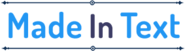Free Up iPhone Storage: Quick Tips

When you own an iPhone, you expect the best from it in every aspect. It’s natural to do so because you have trusted the best phone brand and spent a significant amount on it. You use it freely and while doing so, you really don’t think much about the storage. Due to extensive use and the data creation in terms of photos and media files, it is bound to fall short at some or the other time. There are also unnecessary files and most of them that you don’t use. This will lower its performance and of course, it’s disappointing for you as an iPhone owner. Worry not because this article aims to provide you with the top solutions to free up storage on your iPhone in quick and easy steps.

![]()
Optimize photo storage settings
You should use the built-in optimization features on your iPhone. For this, go to the Settings > Photos and enable the ‘Optimize iPhone Storage’ option. This setting replaces high-resolution photos and videos with smaller, device-friendly versions. If you think you can do with smaller sizes and don’t mind losing a small percentage of quality, this idea can save significant storage space on your iPhone while keeping the original versions securely stored in iCloud. Once you know how to clear photo storage on iPhone, it will make you feel free.
You might be owning an iPhone model that does not offer you high storage or you might have one that offers maximum storage. But it doesn’t matter what memory comes as standard in your Apple iPhone model. Because of the endless use and the amount of data created, it is bound to fall short. In the end, you will see that the storage did not prove to be sufficient.
You take videos and expect them to be high-quality – 4K or HD, numerous photos almost every day, and also store a number of videos and photos. All in all, the amount of memory you need is more and what comes as standard on iPhone falls short of our needs. This is why creating extra storage on it is the best thing you can do. If you see iPhone storage full notification, don’t worry. Simply refer to this link on how to make more space. Once you learn to clear storage on your iPhone, you will experience faster performance and also the freedom to store more on it.
Delete unwanted apps and games
Gaming is something big. The moment we feel bored and don’t want to scroll social media, gaming is the first thing that comes to mind. This means you install a lot of game apps. Unused or unnecessary apps (gaming and non-gaming) and games can quickly consume your iPhone’s storage. Take a moment to review your app library and identify those you no longer use or need.
To delete an app, press and hold its icon until the icons on the home screen start jiggling. Tap ‘Remove App’ and confirm the deletion. Regularly declutter and organize your apps. This will create more space for essential files and optimize iPhone storage.
Clear iPhone storage by deleting old messages and conversations
This might come out as shocking but yes, the Messages app consumes a surprising amount of storage space. To optimize storage iPhone, delete old messages and conversations by swiping left on a conversation and tapping the trash can icon.
The other option is to adjust your message history settings to automatically delete messages after a certain period. This way, you can keep your conversations organized and, in the process, also maintain free storage space on your iPhone without manually deleting old texts.
Back up photos and videos to the cloud
Photos and videos often consume the biggest percentage of storage space. We’ll not suggest you delete these if you see low disk space iPhone because we understand how precious each of them is to you.
To overcome the storage full problem, you can delete duplicate, blurry, or unwanted media files and consider backing up your memories to a third-party cloud service like Google Photos or Dropbox. After backing up, safely delete them from storage. This will give your iPhone room to breathe and more freedom to you as well.
Turn off live photos
Here’s another feature that is mostly on without you realizing it. Disable the Live Photos feature if you don’t use it often. Live Photos create both a still photo and a short video file. This takes up additional storage space. In the Camera app, tap the round three-circle icon in the top-right corner to turn off Live Photos. It’s done.
Offload unused apps
Consider offloading apps you rarely use to free up space without permanently deleting them. To do this, go to Settings > General > iPhone Storage, and select the app you wish to offload. In case you need it again in the future, reinstall it. The deletion will free up storage while preserving your app’s data. With such an easy idea, you know how to get more GB on iPhone.
Clear browser cache and data
Surfing is endless. From shopping trends to the latest news, and sports updates to the latest happenings in the tech sector, we want to know so much and this is why we surf the internet so much. You should regularly clear your iPhone’s web browsing history cache, and cookies. Go to Settings and select Safari or your preferred browser. Tap ‘Clear History and Website Data’ to reclaim storage space and experience faster browsing.

![]()
Manage downloads and podcasts
Review your Downloads folder regularly and delete unnecessary files. If you listen to podcasts, enable the ‘Delete Played Episodes’ option in the Apple Podcasts app settings. You can also adjust settings in your preferred podcast app to prevent unnecessary storage consumption.
Use iCloud for storage management
The importance of cloud storage is known to everyone. It offers much more safety to your data, is scalable and you don’t have to spend much on it. With so many benefits, you should consider going for Apple iCloud. It provides an excellent solution for efficient storage management. Enable iCloud Photos, iCloud Drive, and iCloud Backup in your Apple ID panel to automatically store photos, documents, and backups in the cloud. This method frees up your iPhone’s storage.
Keep iOS and apps updated
Regularly update your iPhone’s operating system (iOS) and apps. This has dual benefits – it will optimize storage and improve performance. System updates often include enhancements that free up storage. App updates reduce their storage footprint. Check for updates in the App Store to keep your phone storage free. Another benefit of regular updates is that it ensures your device’s online safety. Apps keep releasing security updates because hackers tend to find new methods consistently. With so many benefits, you should not ignore iOS and app updates.
Conclusion
You can easily free up iPhone space with these hidden tricks. You can enjoy your phone freely, and click as many pictures or short videos without the thought of memory being full crossing your mind. After all, when you own an iPhone, the purpose is to get the best experience from a phone that is known for powerful performance and unmatchable features. These above tips might look simple to you but once you follow them, the difference on your iPhone will be visible. It will be faster and make you feel as if it’s straight out of the pack.